Overview
I have developed a tool that will create bobbin lace tessellation patterns from a template and then allow you to edit the designs using a Scalable Vector Graphic (SVG) image editing tool called InkScape.
Templates
Below is a gallery of over 200 lace tessellations which you can use to design lace patterns in InkScape. All of these templates are available for download.
How to Install the Tool
Step 1) Install InkScape.
InkScape is a free, open source drawing tool that runs on Windows, Mac OS X and Linux. It is very similar to Adobe Illustrator. You can download InkScape from the following website: www.inkscape.org
Step 2) Install the lace tool extensions.
Download the zip file extensions1_2.zip. It contains the following files:
- lace_grid.inx
- lace_grid.py
- lace_ground.inx
- lace_ground.py
- lace_circular.inx
- lace_circular.py
Extract the files from the zip file and place them in the InkScape extensions folder:
The Inkscape extensions folder location can be found by launching Inkscape and going to the menu Edit -> Preferences… A window will open up. Click on System and use the folder listed as “User extensions”. You will need to restart Inkscape to see the extensions in the tool.
For more information about available Inkscape extensions, visit the Inkscape Extensions gallery. For creating your own extensions, consult the InkScape Extensions wiki page.
For Inkscape 0.9, use an older version of the bobbin lace extensions: old_extensions.zip
How to Use the Tool
For general information on how to use the InkScape drawing tool, there is an excellent on line book as well as tutorials.
For information on how to create lace designs with this tool, I have started a blog where I will collect tutorials, tips and tricks.
In the overview section at the top of this page, you will see a number of example ground patterns that can be drawn with this tool. You can download these template files for your own use. The templates are in a compressed file. Extract them to any folder you like, typically a folder where you collect your lace designs.
Design Your Own Templates
In addition to the templates that I have provided, you can create your own.
Here is a sample template which draws the rose ground:
CHECKER 4 4 [0,0,1,0,-1,0] [1,0,2,0,1,1] [2,0,1,1,3,1] [3,0,2,0,3,1] [1,1,1,2,2,2] [3,1,2,2,3,2] [0,2,-1,3,1,3] [1,2,0,2,1,3] [2,2,3,2,1,2] [3,2,4,2,3,3] [1,3,0,4,1,4] [3,3,3,4,4,4]
The templates must have the following format:
The first line contains the word “CHECKER” (all in upper case) followed by a tab followed by a number followed by a tab followed by another number. The word CHECKER indicates that the pattern will be repeated in a checkerboard fashion. In the future I hope to support other ways of tiling the ground but for now only CHECKER is supported. The first number is the number of rows in a single copy of the pattern. The second number is the number of columns.
The next lines of text describe the lines in the pattern. They consist of square brackets separated by tabs. Inside the square brackets, the numbers are separated by commas and the numbers represent the positions of three points (x1,y1), (x2,y2) and (x3,y3) as shown in the following diagram.
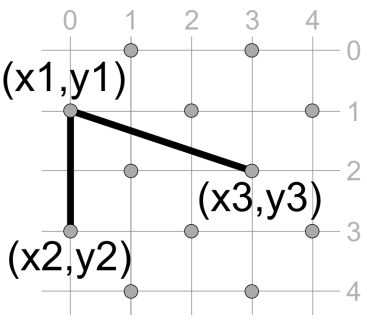
The values are written in the order [x1,y1,x2,y2,x3,y3] and the numbers represent the column and row position of the points in the pattern. Counting starts at 0 and increases to the right for columns and increases downward for rows. For example, in the diagram above, we have a pattern that is 5 rows by 5 columns and the lines drawn are represented as [0,1,0,3,3,2]
For the x and y values, you can also you use decimal numbers for lines that end somewhere in between the grid points.
You can put all of your square brackets on one line or break them into several lines to make it easier to read.
NOTE: Do not leave any blank lines at the end of your template.
